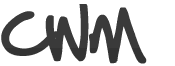 ChristianWorldMedia.com - Live streaming for churches. |
|
|
Home |
Live Church Services |
Start Webcasting |
How to Webcast |
Technology |
Privacy Policy |
Terms of Service |
How to Guides
Prayer Request Plug-in | Help Center | Copyright © 2026 ITP Productions, Inc. dba ChristianWorldMedia.com, All Rights Reserved |
|